
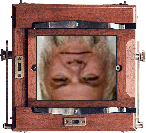
 |
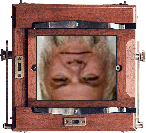 |
Welcome to Russell Cottrell—Fine Photography !
This will always be a work in progress; please come back again.
Please visit the gallery.
 |
Photoshop plugins: For all compatible applications such as PhotoLine or IrfanView. Adaptive Contrast Curve – adaptive contrast enhancement Adaptive Histogram EQ – dramatic contrast or detail enhancement Channel Saturation – adjust the chroma and vibrance of four or six opponent colors independently Fine USM Sharpen/Deblur – full control over the unsharp masking and deconvolution processes: luminosity mode, halo elimination, very high amounts, edge masking, and blend ranges Glamour Blur – selective contrast reduction for portraits Hue/Saturation Channels – extracts a hue or saturation channel from an RGB image Retinex – adjust lightness and color based on human vision RG Color – convert RGB images to the RG color space Saturation Mask – create a saturation or chroma mask for a hue/saturation layer Ultimate Hue/Saturation Control – selectively adjust chroma and vibrance Very High Radius Contrast Mask – contrast masking for large images Very High Radius High Pass Contrast – high radius high pass contrast enhancement for large images Very High Radius Shadows/Highlights – a Shadows/Highlights control for large images Very High Radius Unsharp Mask – high radius unsharp mask contrast enhancement for large images |
| Beyond the Digital Zone System |
 |
An Introduction to Photo Editing with PhotoLine |
| A comparison of PhotoLine’s interpolation methods |
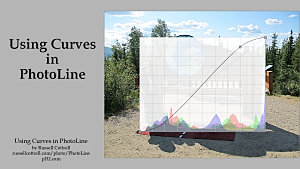 YouTube video series: Using Curves in PhotoLine, Tools, Techniques |
 |
The Little Argyll GUI 1.0 |
Think big: 00000000000012349